MineCraft on TrueNAS
Hey all, in today’s video, I am going to cover setting up ANY version of Minecraft on TrueNAS (Vanilla, Spigot, Bucket, Paper, Folia, Fabric, Forge, NeoForge, CurseForge, Modrinth, Feed the Beast, Pufferfish, etc.)
Installing Minecraft
- Login to your TrueNAS machine. If new, watch our setup video here
- Click the Apps page on the left.
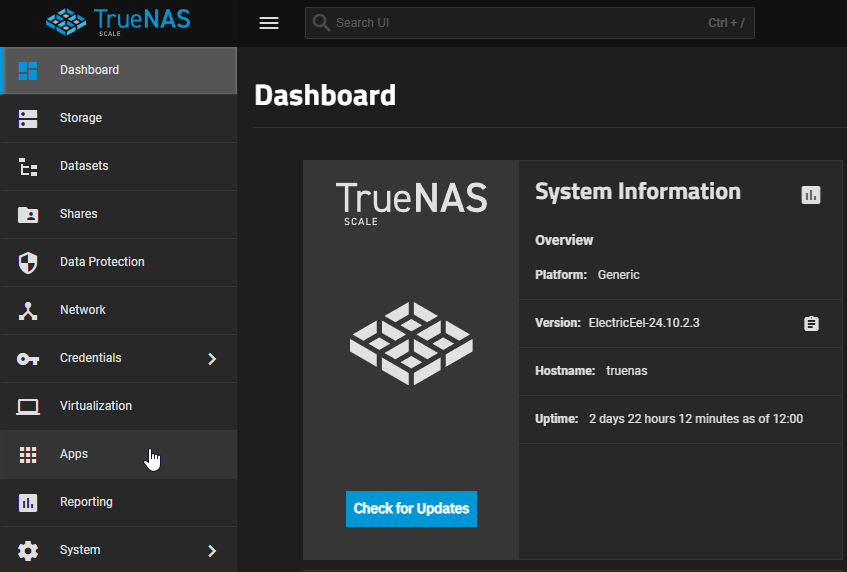
- Click Discover Apps (top right, blue button).

- Search for "Minecraft".
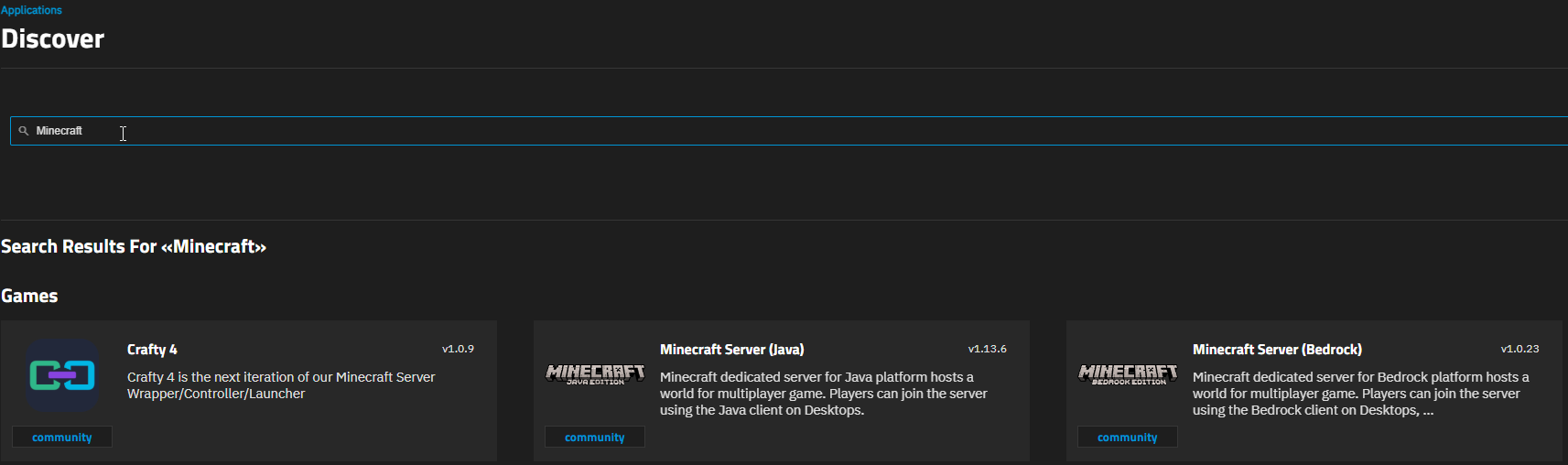
- Select Minecraft Server Java or Bedrock.
- Bedrock is cross-platform, Java is PC-only but retains original experience.
- Click Install.
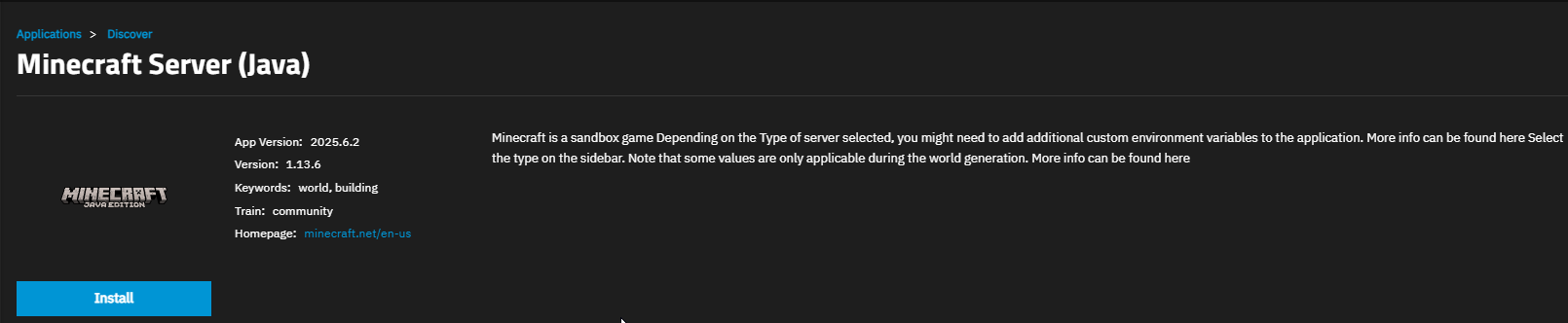
Application Settings
- Name your Minecraft server.
- Select timezone.
- Agree to EULA (check box).
- Choose image (Java version fits modpack).
- Select server type.
- Choose game mode.
- Name your server.
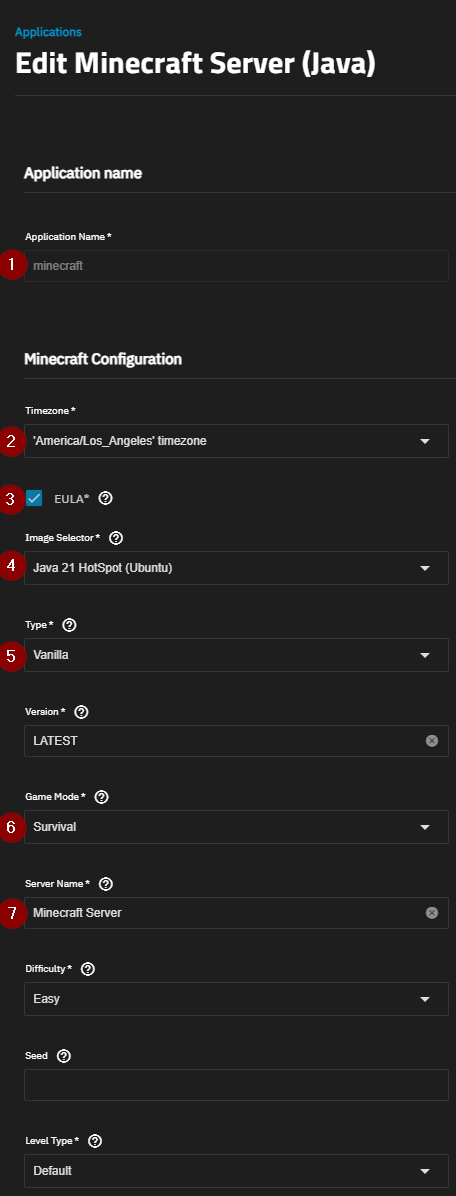
- Add an RCON password.
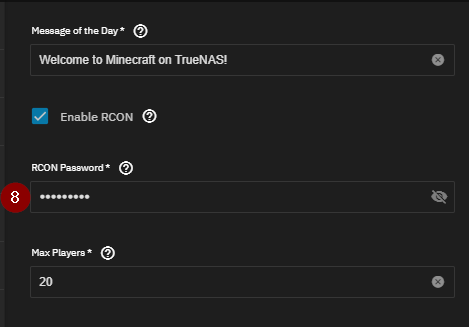
- Scroll down to Network Configuration.
- Select Host IP under the respective section.
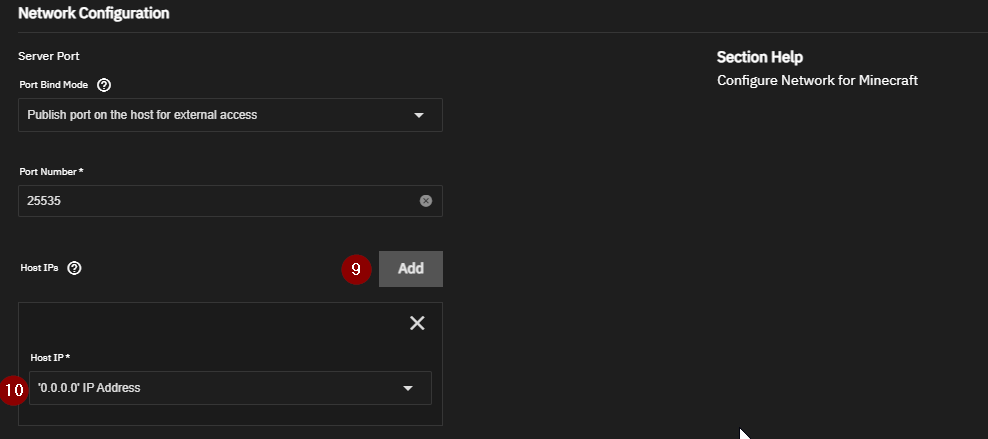
- Scroll down to Resource Configuration.
- Set CPU cores and RAM amount.
- Select Install.
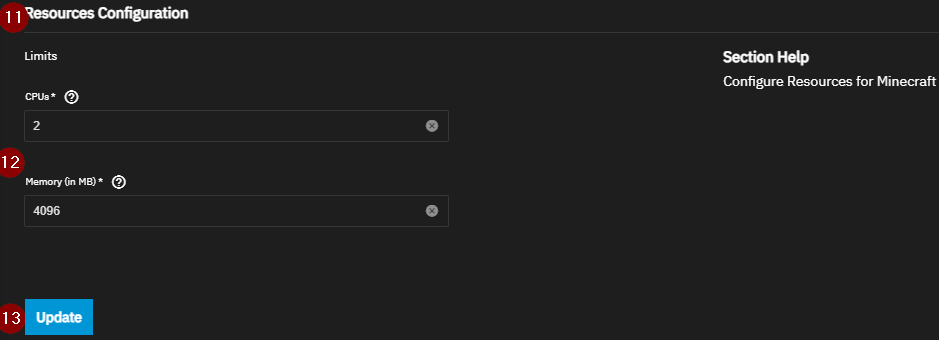
Launch Minecraft
- Launch Minecraft on your PC.
- Go to Multiplayer.
- Select Direct Connection.
- Enter your TrueNAS IP and port 25535 (default for Java Vanilla).
Your Minecraft server is now ready!
Editing Minecraft Server Files
- In Apps page open CLI for Minecraft app.
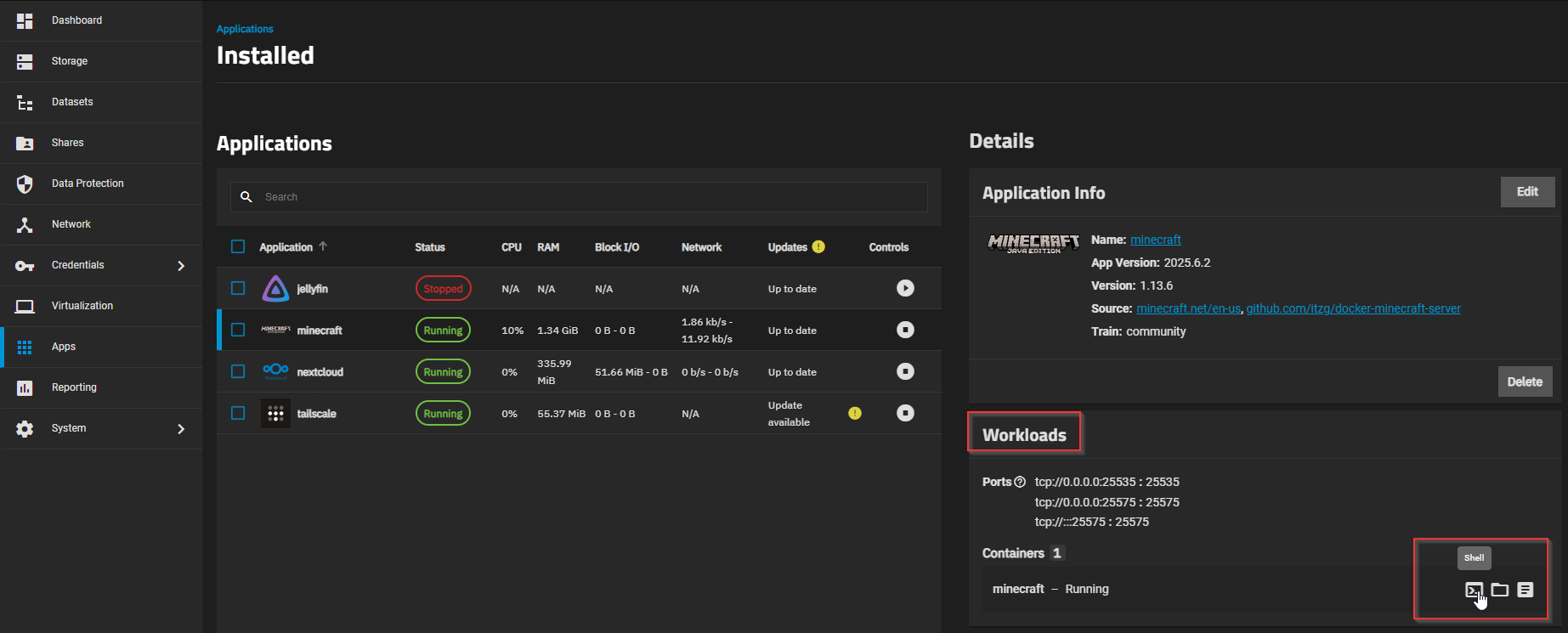
- List files:
ls

- Edit
server.propertieswith nano:
nano server.properties
Here you can change ports, game settings, etc.
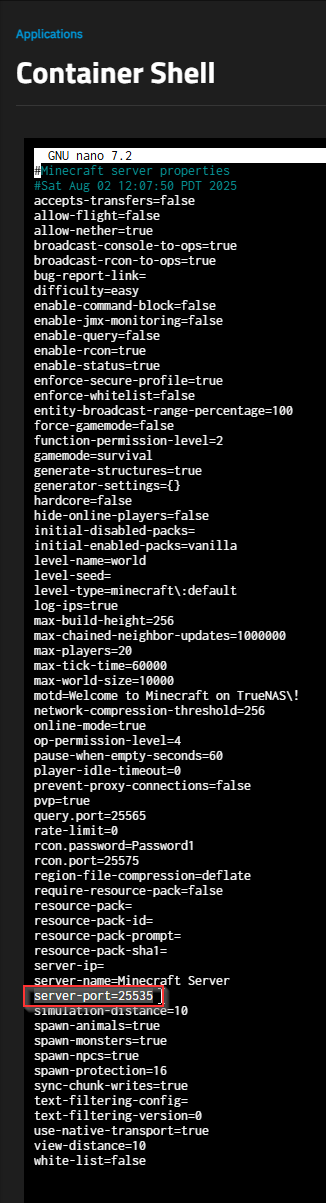
That's it! Enjoy your Minecraft server setup.