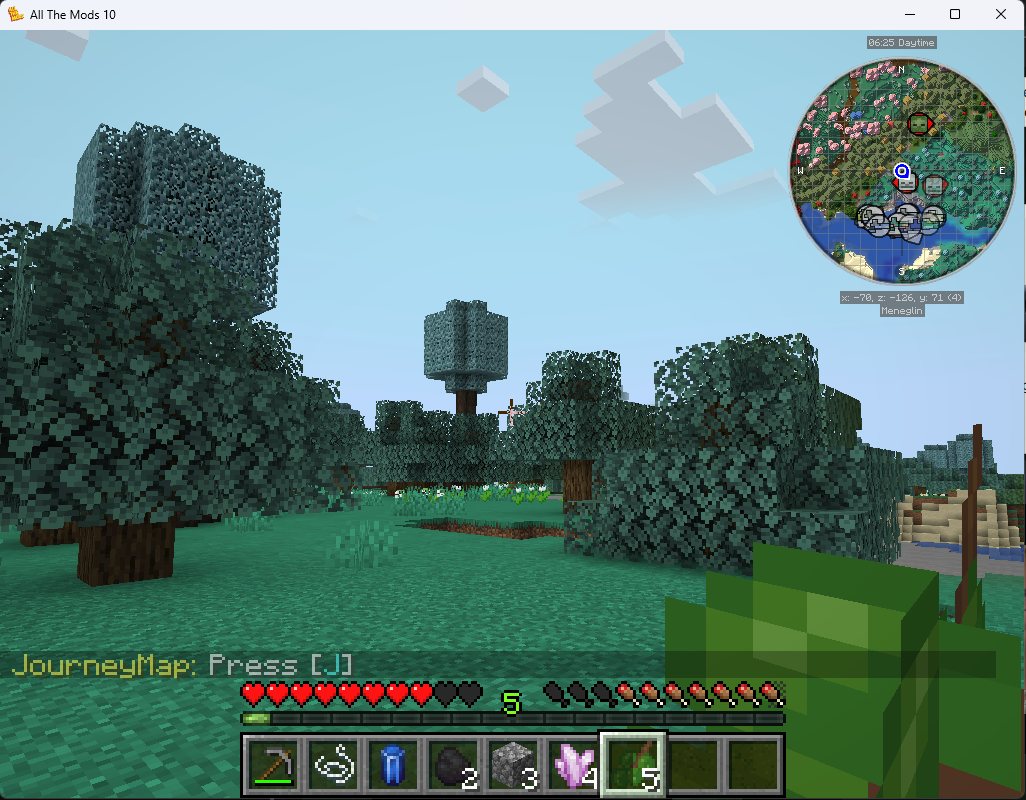Setup a Modded Minecraft Server on TrueNAS Scale with CurseForge
Setup a TrueNAS SMB Share (if you don’t have one)
If no SMB share is setup and connected to your PC via file explorer, watch this video from 00:00 to 06:21:
Now open File Explorer (⌘ + E on Windows) and create a folder called “Minecraft” on your SMB share.
Installing Modded Minecraft With CurseForge Overview
CurseForge is a popular Minecraft mod platform. We will use the pack "All the Mods 10".
Pick Your Mod Pack
Select the pack's files tab to find server-side files (needed for TrueNAS).
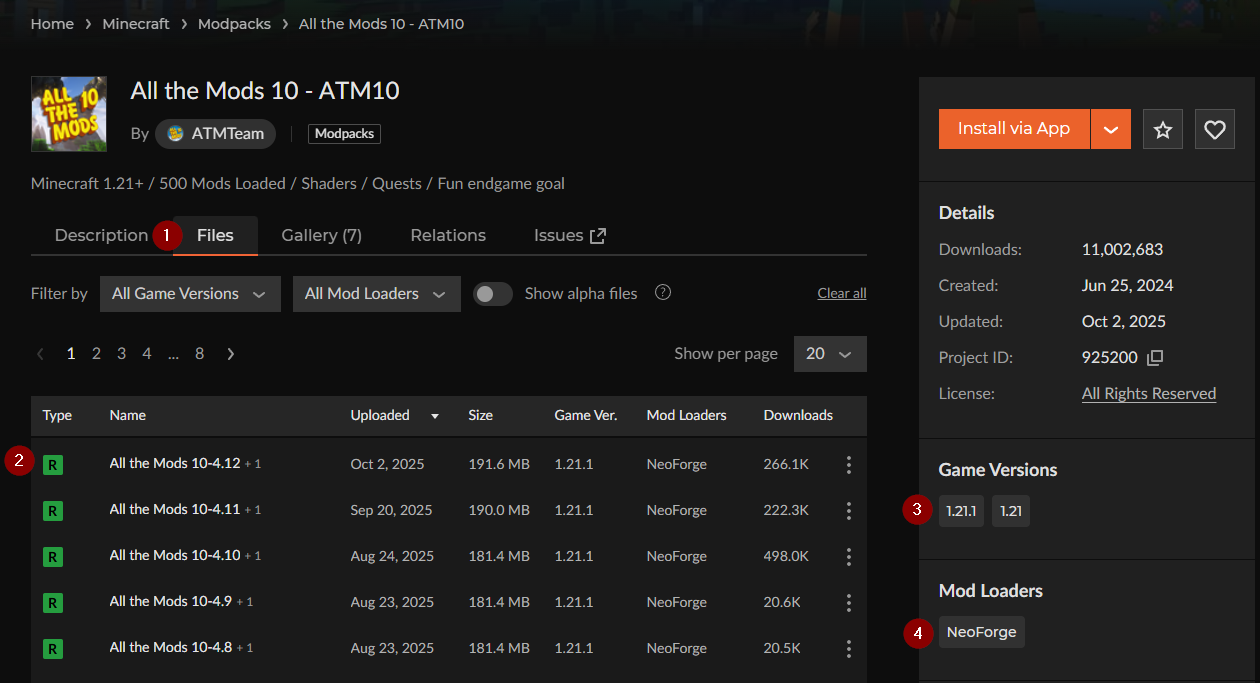
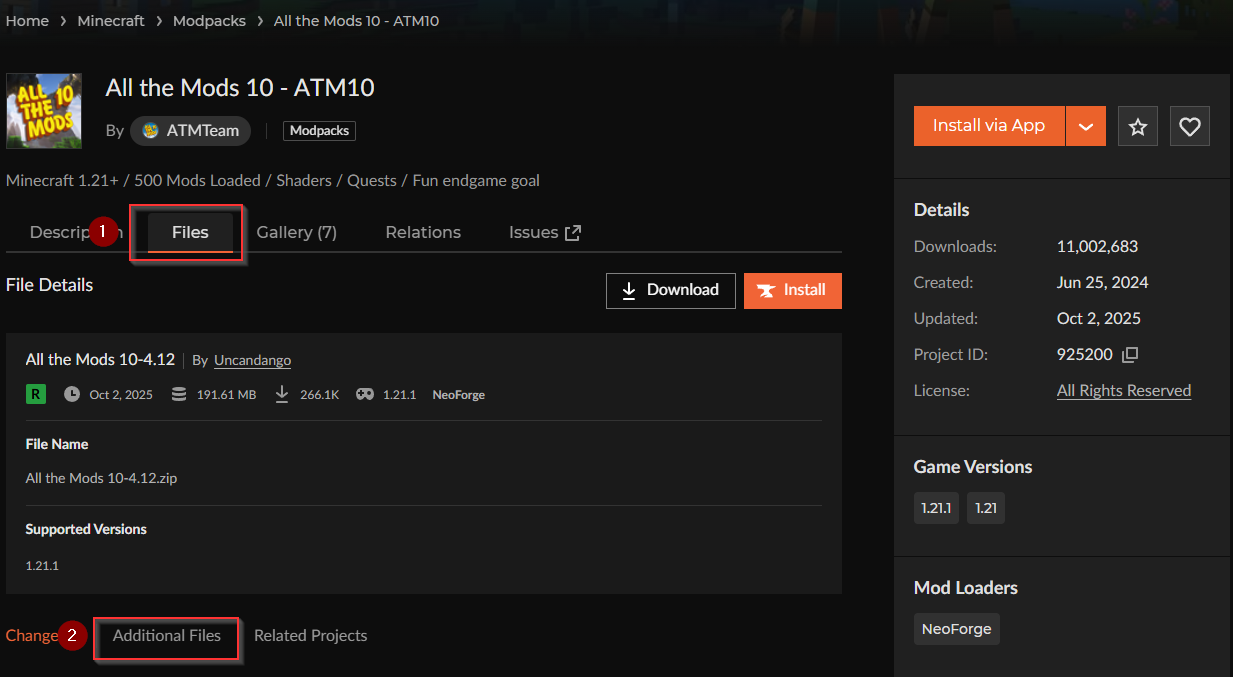
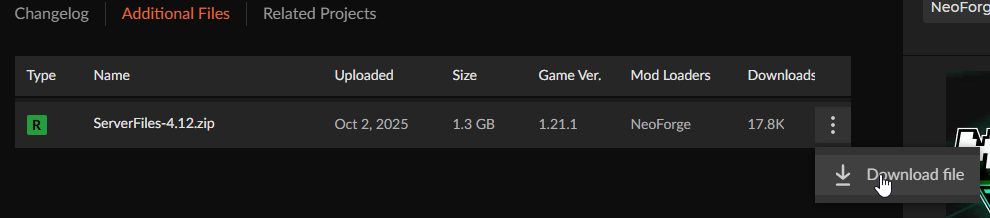
Setup Minecraft Server on TrueNAS
Log into your TrueNAS machine:
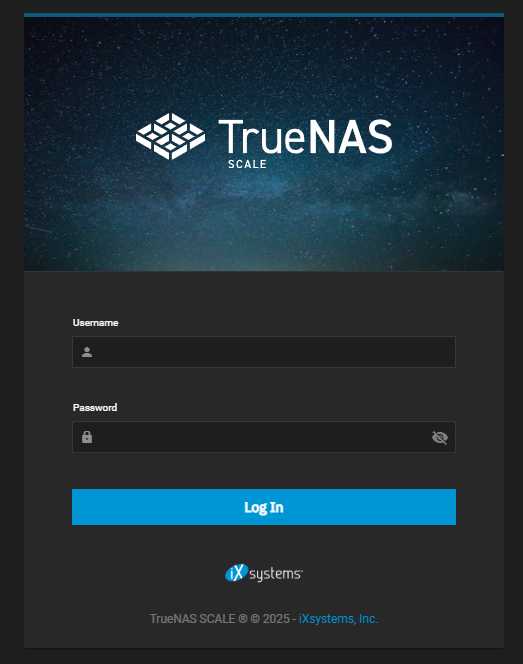
Go to Apps > Discover Apps, search "Minecraft", choose Minecraft Server (Java) and install.
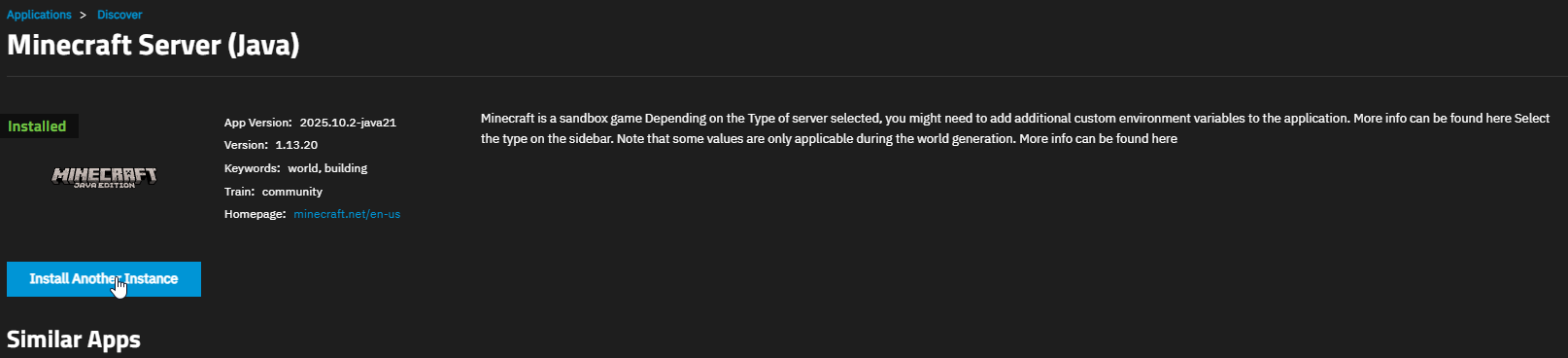
Configure Modded Minecraft Server
Fill in these important fields:
- Application Name
- Timezone
- Accept EULA
- Image Selector (choose Java version per modpack requirements)
- Type (mod loader, e.g., NeoForge)
- Version (Minecraft version required by modpack)
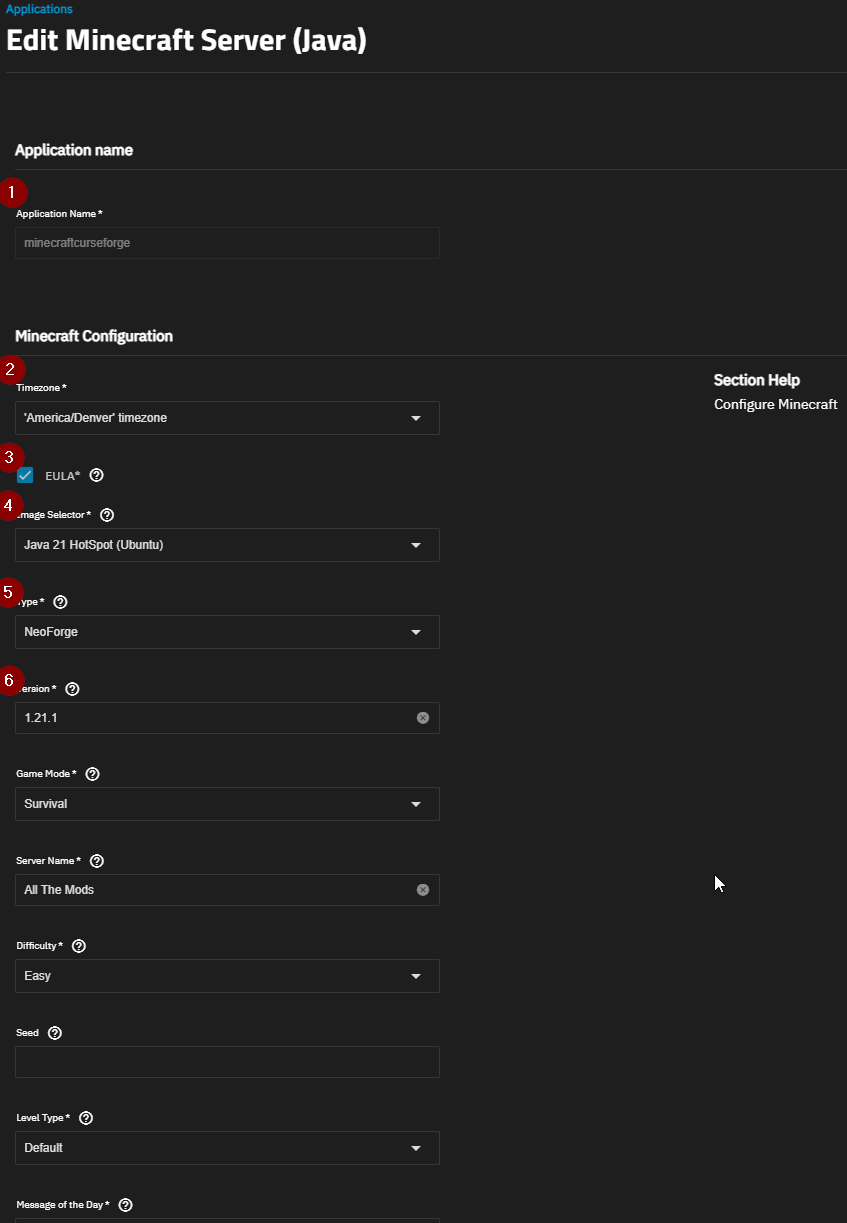
- RCON Password
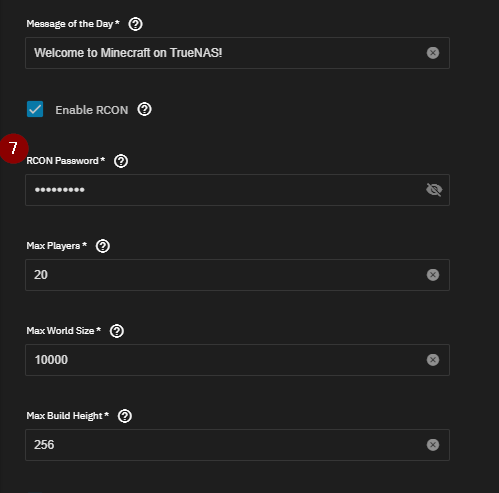
- Add environment variables:
CF_PAGE_URL(modpack page URL),
CF_API_KEY(from your CurseForge profile's API keys: https://console.curseforge.com/?#/api-keys) - Add memory settings
INIT_MEMORYandMAX_MEMORY, e.g., 16G.
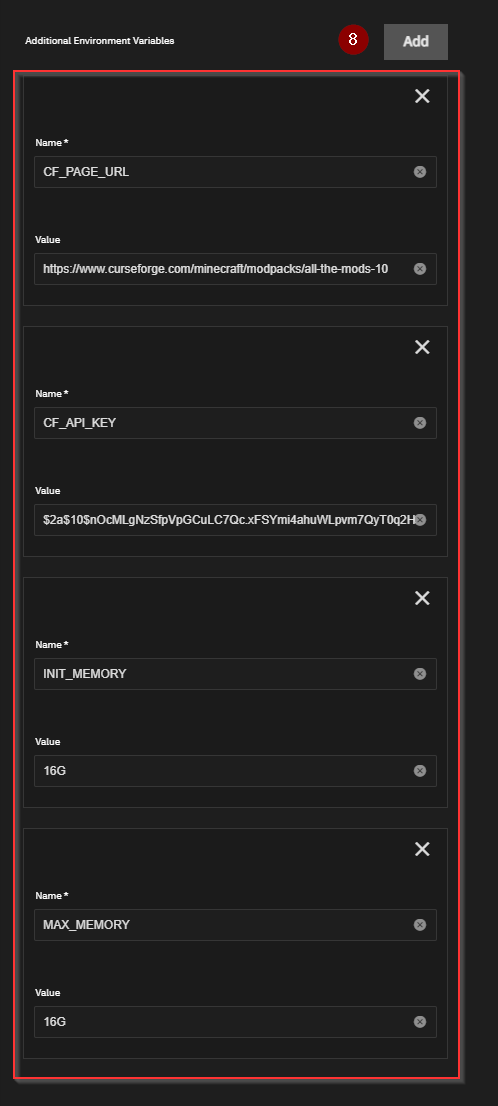
- Set Host IPs and adjust ports as necessary.
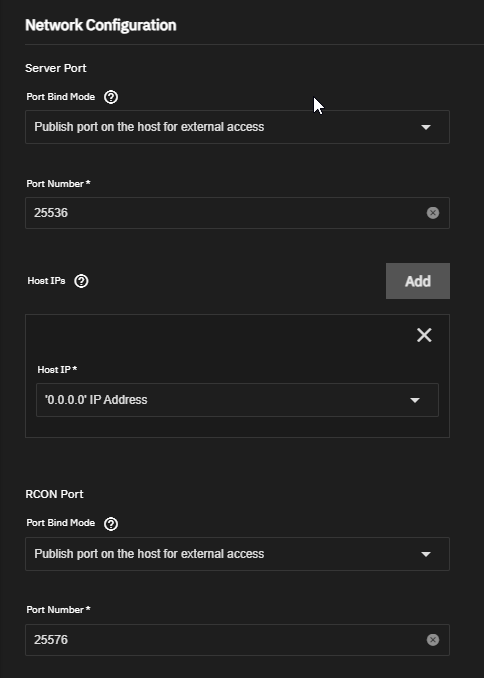
-
Under Storage Configuration select Host Path, enable ACL, and set directory to your SMB share Minecraft folder.
-
Enable ACL Force Flag.
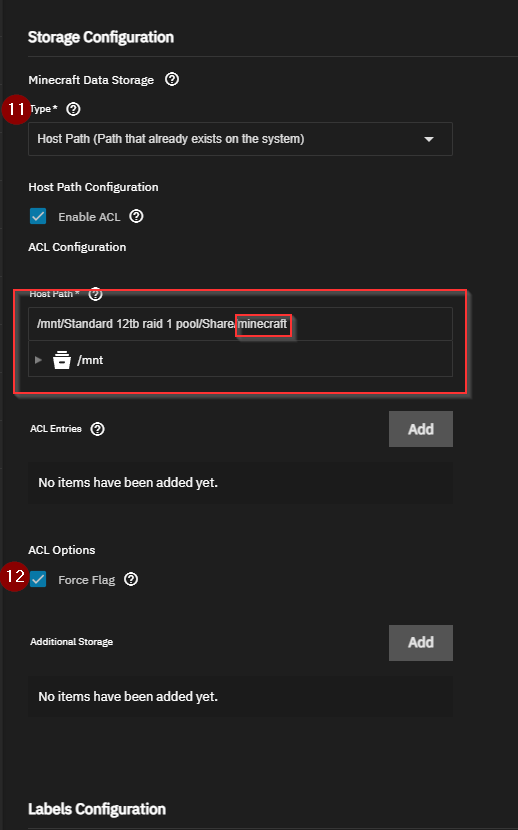
- Set CPU cores (e.g., 4)
- Set Memory (12-16GB, consistent with environment variables)
- Save/Update.
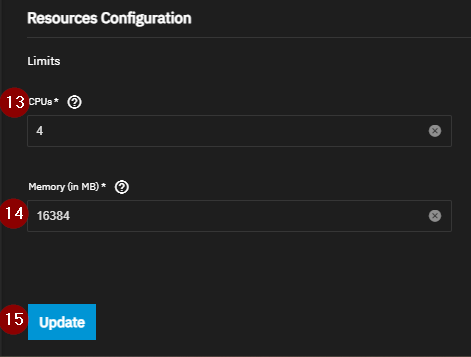
Stop the server if deploying:
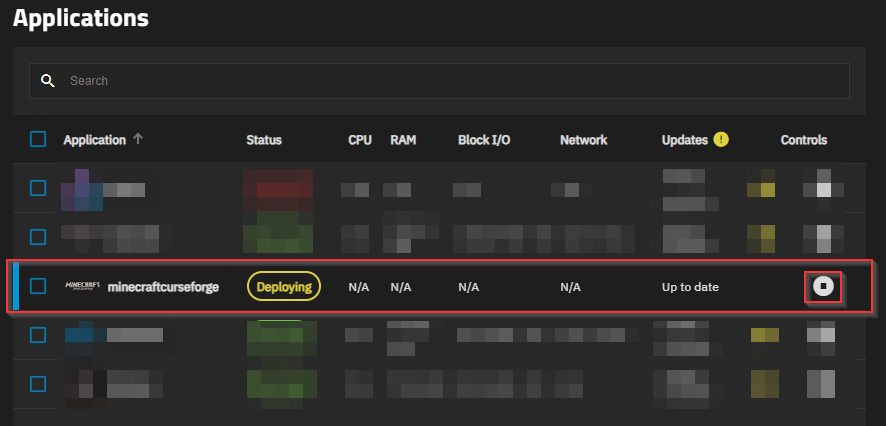
Empty your Minecraft folder on SMB share.
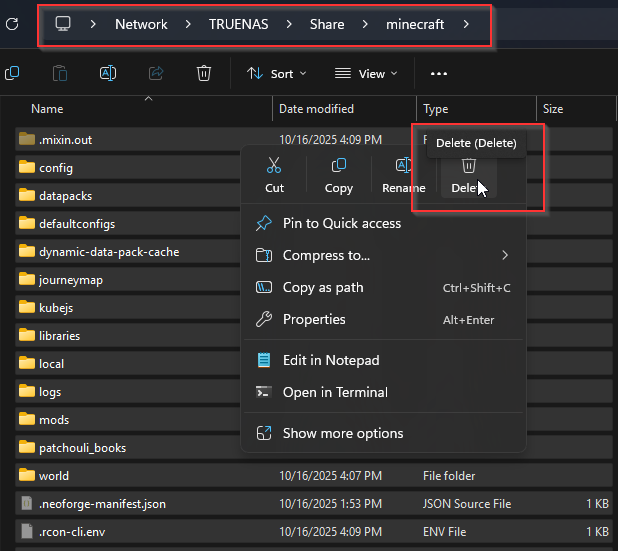
Extract downloaded CurseForge server files, copy highlighted files into the SMB Minecraft folder.
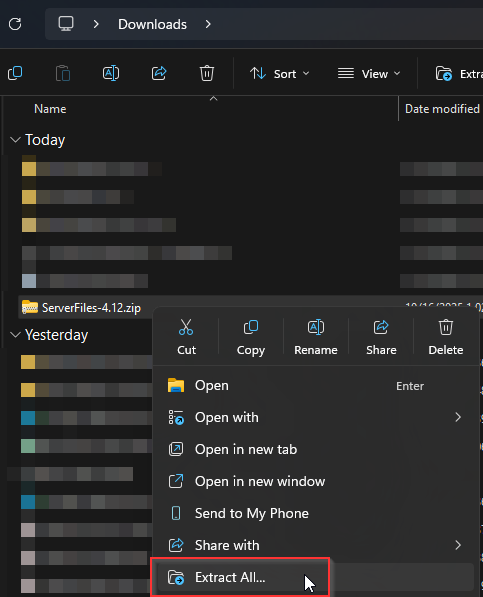
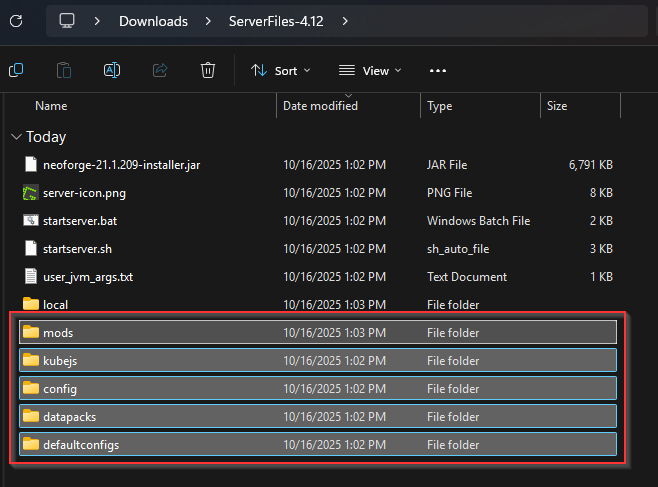
Start your Minecraft server on TrueNAS:

Watch logs for errors and troubleshooting:
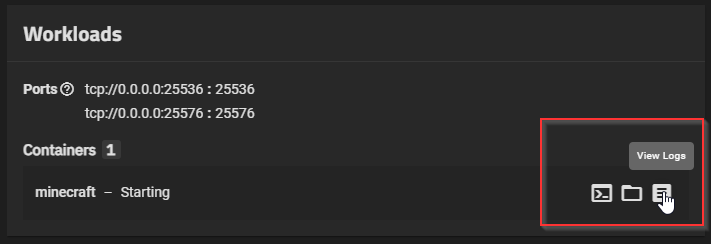
Adding the Modpack to CurseForge Client
In the CurseForge app, select Minecraft, search and install your modpack.
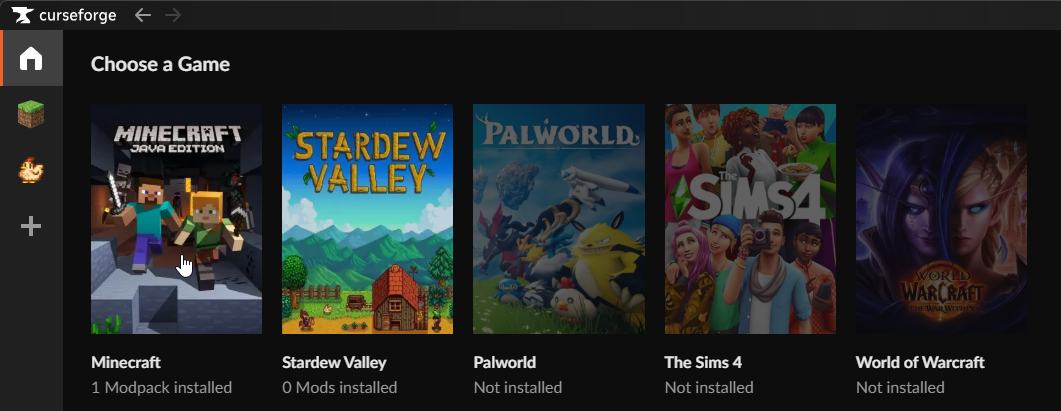
After install, find it under My Modpacks.
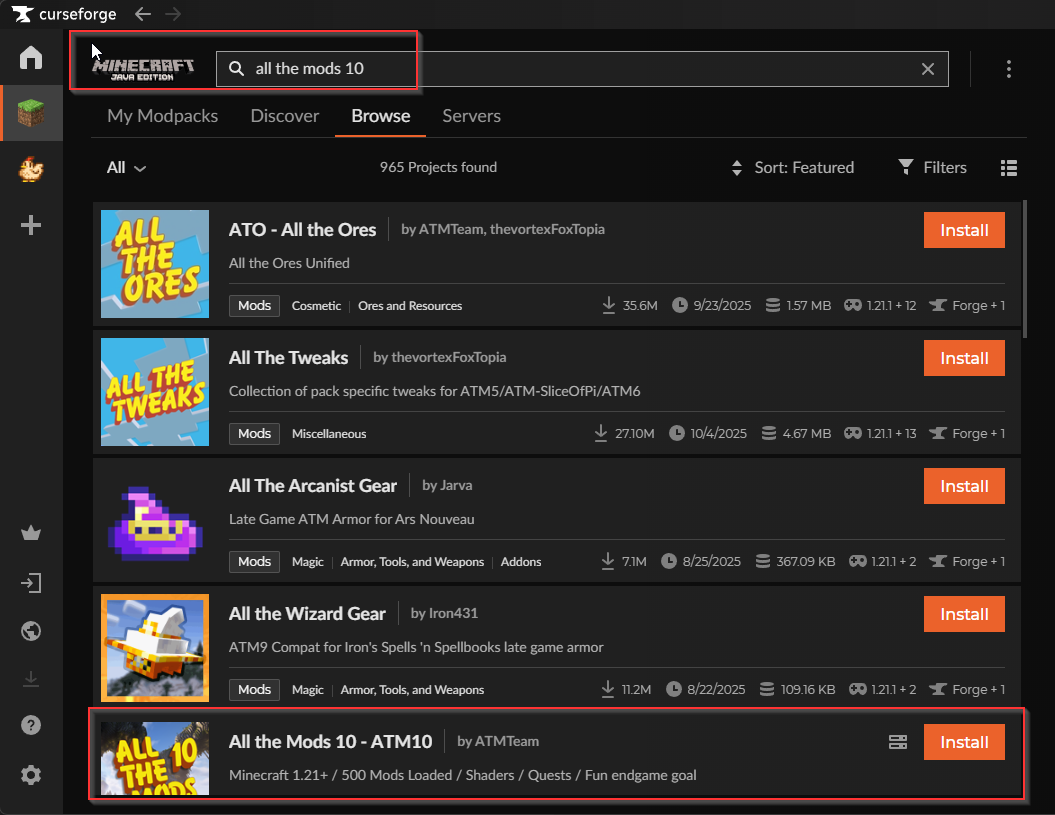
Click Play and login if required.
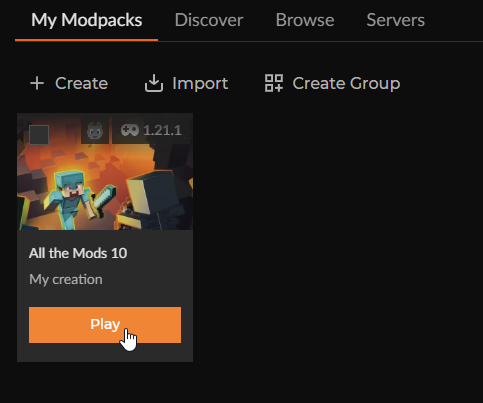
The launcher shows your modded Minecraft version, click Play.
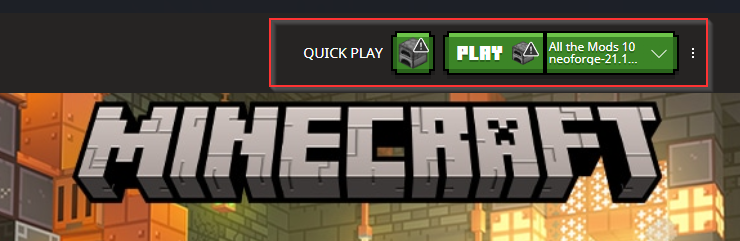
Connect to your server on multiplayer tab with IP and port:
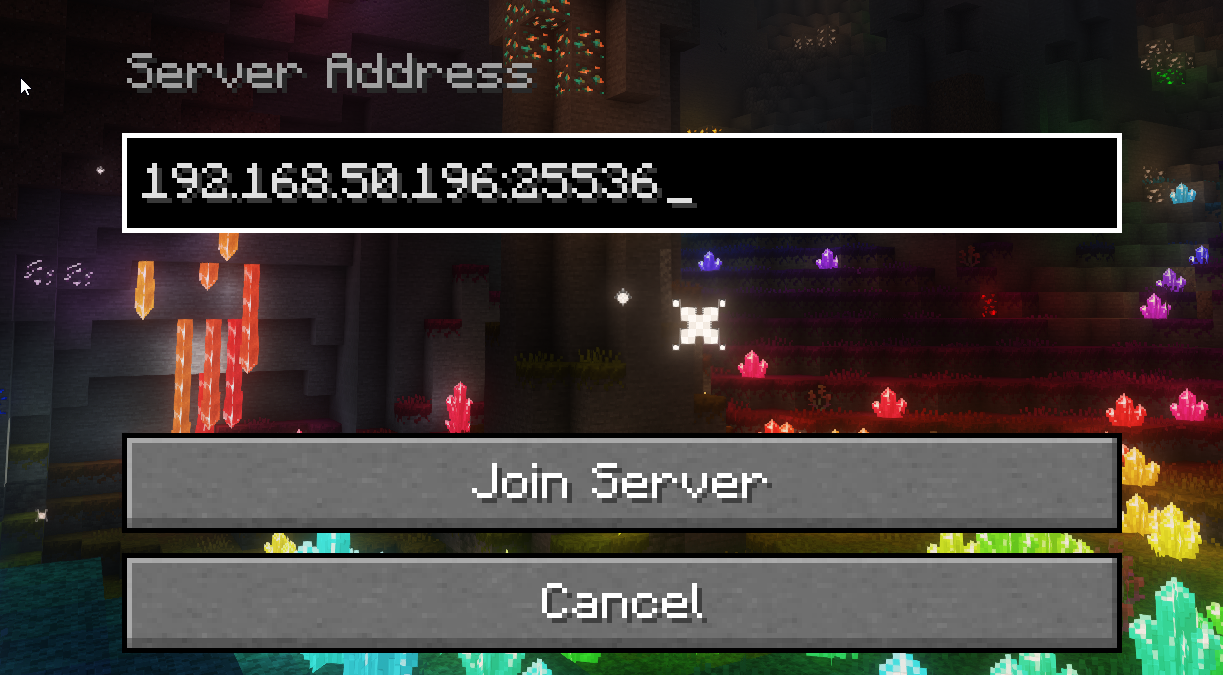
Enjoy your Modded Minecraft Server!