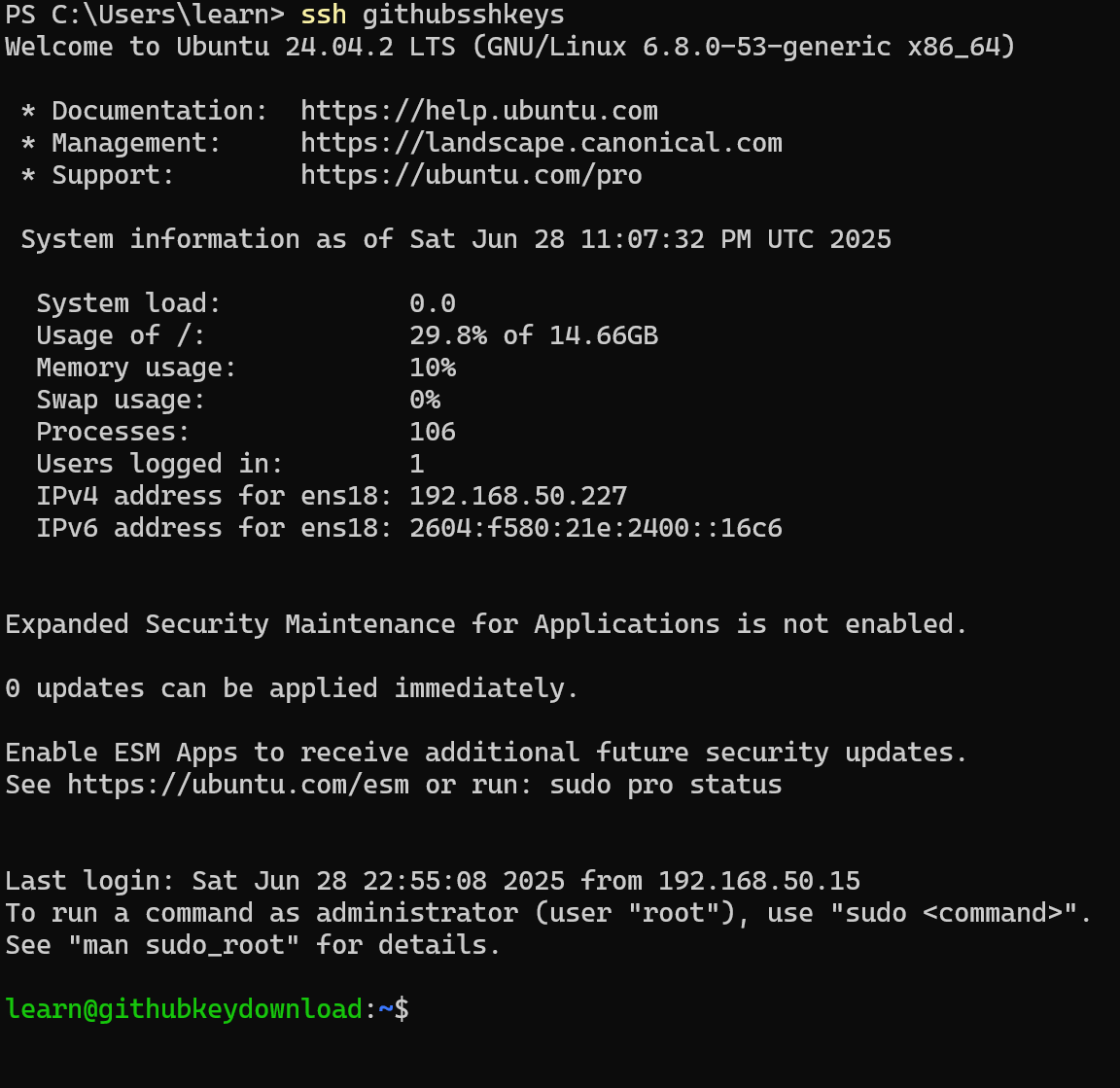How to Upload SSH Keys to GitHub and Manage Your SSH Keys
When installing Ubuntu Server, you may have noticed an option to import SSH keys; that is where this step comes into play. In the previous SSH section (section 2), you learned how to create and upload SSH keys to your server. You can find that episode here if you need to create a key first. Adding the SSH key during Ubuntu Server installation from your GitHub account avoids most steps.
Upload SSH Key to GitHub
-
Log in to GitHub here.
-
In the upper-right corner, click your profile photo, then select Settings.
-
In the sidebar under Access, click SSH and GPG keys.
-
Click New SSH key.
-
Add a descriptive title (e.g., "Personal laptop").
-
Select the key type as authentication.
-
Paste your public key in the Key field. Make sure to copy the file with the
.pubextension, not your private key.
Your public keys are typically located at:
C:\Users<your_username>.ssh\
Download Keys from GitHub to a Linux Server
On an existing Linux server, to pull your SSH keys from GitHub’s profile, run:
curl https://github.com/<username>.keys >> ~/.ssh/authorized_keys
Manage Multiple SSH Keys
Create a SSH config file in your .ssh folder to manage multiple keys:
New-Item -Path $env:USERPROFILE.ssh\config -ItemType File -Force
notepad $env:USERPROFILE.ssh\config
Add a block for each server or service like this:
# This block defines how to connect to a specific server
Host <hostname you pick> # This is what you use in the CMD to connect
HostName <server ip> # IP address or domain name of the server
User <username on that server> # Username to log in as
IdentityFile ~/.ssh/<your_private_key> # Full path to the private key
Port 22 # Optional: SSH port (default is 22)
PreferredAuthentications publickey # Optional: forces public key authentication
IdentitiesOnly yes # Only use the IdentityFile specified, not all agent keys
Ensure permissions on the config file:
- Right-click on the config file in
.ssh. - Go to the Security tab.
- Click Advanced.
- Select Disable Inheritance.
- Leave only your user permissions, then apply changes.
SSH Login Using Hostname
To login, simply use:
ssh <hostname-you-picked>
Example from video:
ssh githubsshkeys